Viewing troubleshooting steps
You should be able to view our live broadcasts without installing any additional software or doing anything special. If you are experiencing any issues watching our broadcasts, please read the problems and solutions below.
Try watching at a lower quality
Our broadcasts are available in multiple bitrates. If you are watching on mobile the bitrate will adjust automatically. If you are watching on a laptop / desktop computer, you can manually adjust the bitrate you are watching.
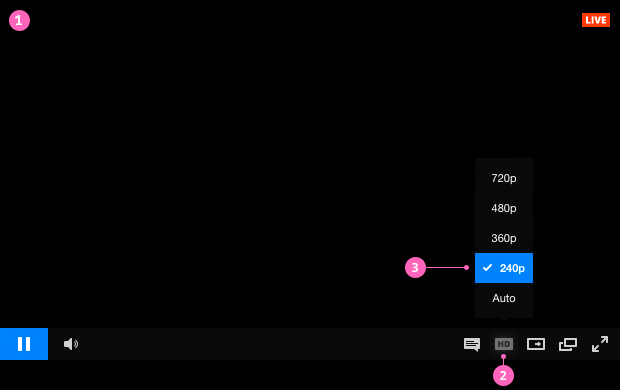
- Hover over the player
- Click on the text that says Best, 720, 480, 360 or 240
- Select 240 and try watching on that. You may notice a lower quality video image, but the stream should be easier for your bandwidth and CPU to playback smoothly. If it is smooth at 240, you can try the next step up and so on.
Update Browser
We recommend viewing on an up-to-date version of Firefox or Chrome. Go here to get the latest version of FireFox or Chrome. One benefit of Chrome is that it already has Adobe Flash installed by default.
Install and Update Adobe Flash
Go here and follow the steps outlined on that page to make sure that you have an up to date version of Adobe Flash Player installed. Do this on the same computer and browser that you are trying to watch the broadcast on.
Check Internet Connection and Bandwidth
You can only watch our broadcasts if you have a consistent internet connection. Shared wi-fi networks, like what you might find at a coffee shop, are often too unreliable to view a live stream without interruption. We recommend viewing on the best possible connection you can find.
You can run a speedtest here to determine your download speed. It can be helpful to run the test several times to see if you are getting consistent download speeds.
When possible, plugging in via an ethernet cable can help you avoid the possibility of an inconsistent wireless connection.
Check Computer Resources
A possible cause of choppiness or pausing playback is insufficient CPU resources. Older computer's graphics cards may have a difficult time encoding and decoding live and recorded video. We recommend shutting down all other applications and browser tabs / windows while broadcasting and viewing if you are experiencing playback problems.
Watching our broadcasts can be fairly CPU intensive, especially the HD content. It is best to have a dual core system that is less than two years old that has a discrete (non-integrated) graphics card. Intel Core i3, i5 or i7 CPUs or the AMD equivalent are preferred. Netbooks or low power systems should be avoided. You can check the CPU load in the Task Manager (Windows) or Activity Monitor (Mac OS).
Check that our broadcast is not blocked by an ad-blocker, firewall, or being filtered on your local network
Particularly if you are watching at work or in a corporate environment, it is possible that a firewall or content filter is blocking our broadcast. If you see a black screen instead of the live video stream, this is one of the possible causes. If you have any ad-blockers installed, disable those in your browser. If you are using a VPN, try disabling the VPN and viewing while not connected with a VPN.
Mobile Viewing
Our broadcasts are automatically optimised for iOS and Android devices.
The following tips are recommended for mobile viewing:
- Do not use private browsing mode on Safari on iOS
- Use Wi-Fi rather than 3G or 4G connection whenever possible
Question?
Please Click Here to Email Support
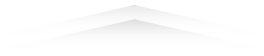
Question? Please Click Here to Email Support
